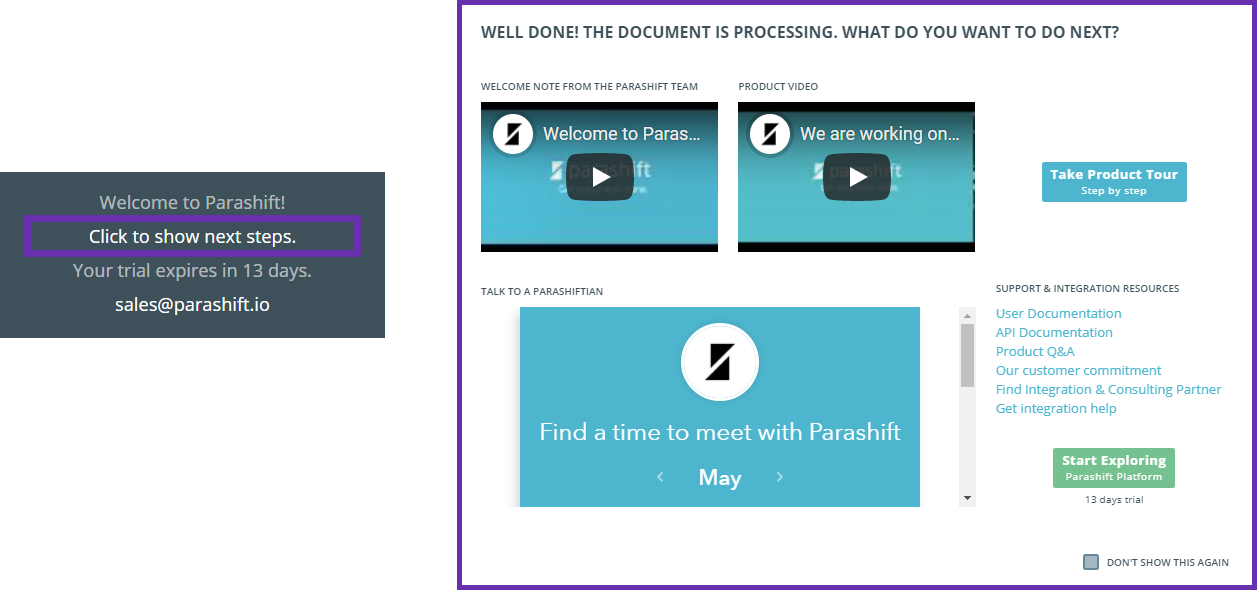Learn how the Parashift Platform Basic Layout is designed and works.
These are the basics to the Parashfit Platform user interface.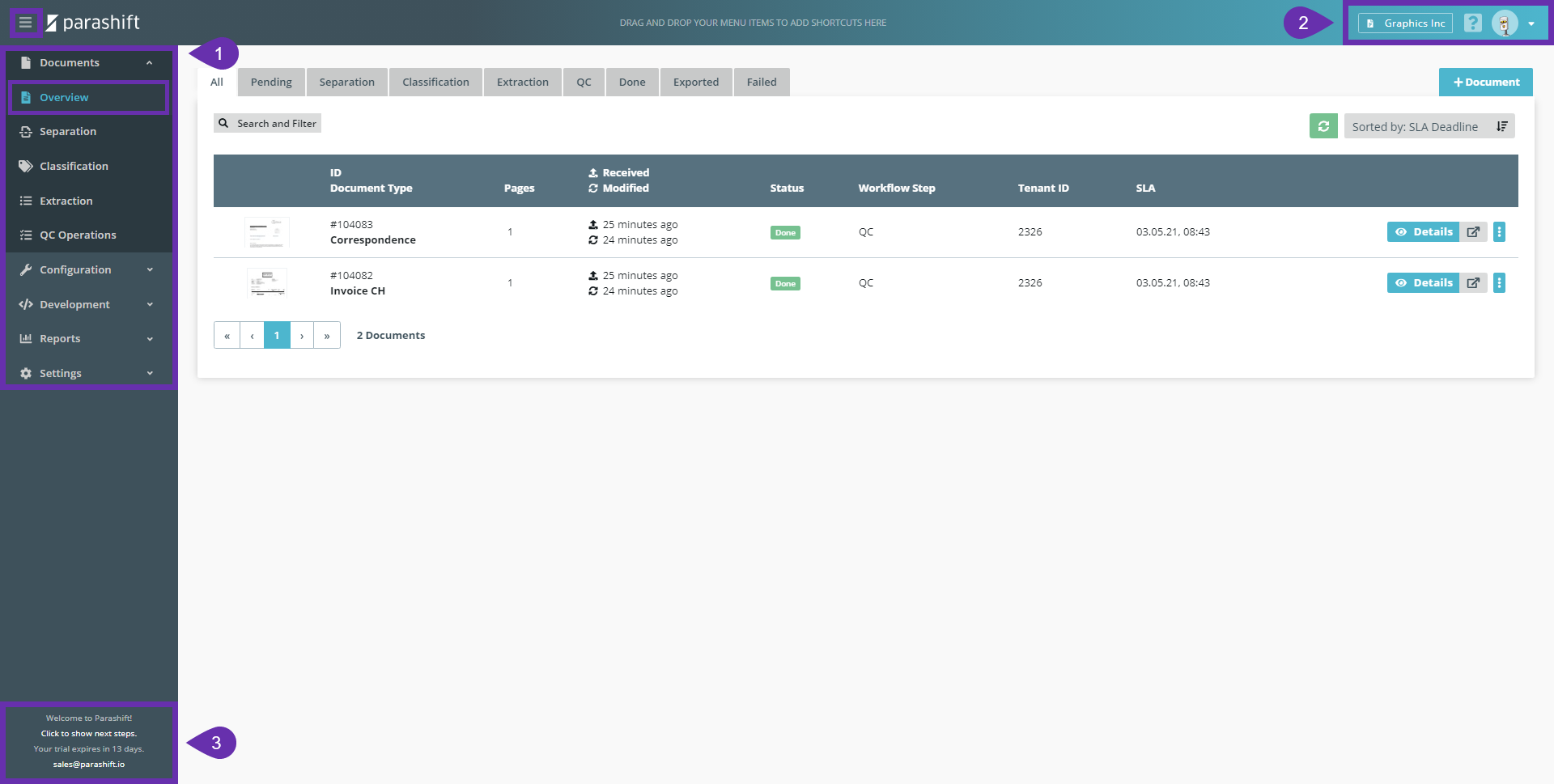
1. Menu
Access the menu of the platform with the menu on the left-hand side. You can hide/unhide the menu by pressing the three-line menu in the top left corner.
If you open the application you start in "Documents\Overview", a simple overview of all documents uploaded to the Platform with their current state.
2. User & Tenant
Access your user information and see your current tenant. If you are part of multiple tenants you can quickly switch your active tenant here.
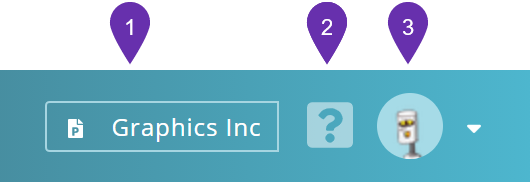
- Active tenant, click to switch tenants
Learn more: Switch tenants - Support contact information and link to this documentation
Learn more: Parashift Customer Support (TO BE ADD) - User Settings
Learn more: User Settings
3. General Information
Get some general information to your tenant.
If you see a message with "Your trial expires in XX days." your tenant is not yet activated and still in trial mode.
Contact us to learn how to convert it to a regular tenant:
You can also re-open the greeting menu with next steps and the possibility to directly book a meeting with us: