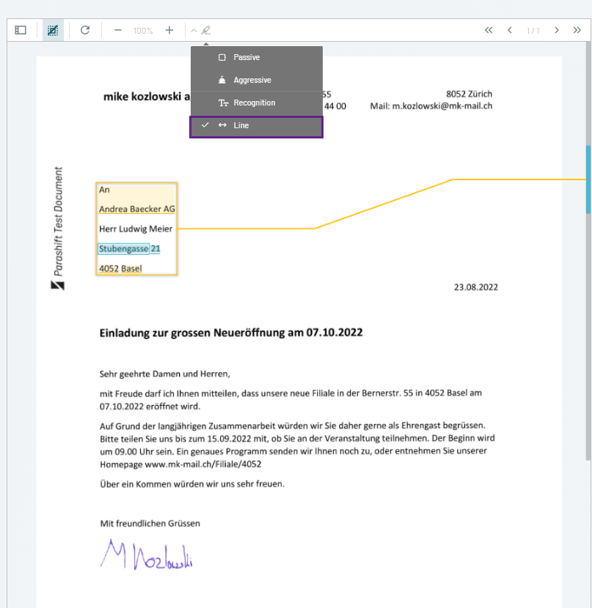How to use highlighting on the Parashift Platform
The feature shows, where values have been extracted during the Extraction step, QC step and in the details view by highlighting extracted tokens with color.
What is it used for?
The “Better highlighting” feature lets you find extracted information quicker and verify the correctness during the extraction validation step. It can also be useful during the QC step and in the details view to analyze the quality of extractions, as well as the OCR recognition.
How is it used?
The “Better highlighting” can be activated in the validation view by clicking on the "marker" in the top left middle (1).
In the drop-down menu you can select one or more visual assistances which can be activated by clicking on them.
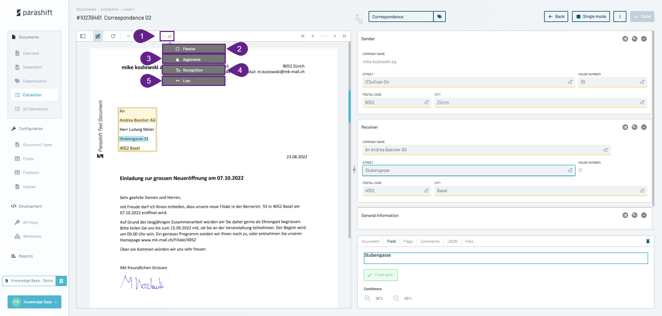
2. Passive
The “Passive” option highlights the extracted tokens on the documents with light blue boxes.
The field and section in which the users is in, will be highlighted with filled out light blue boxes around the values.
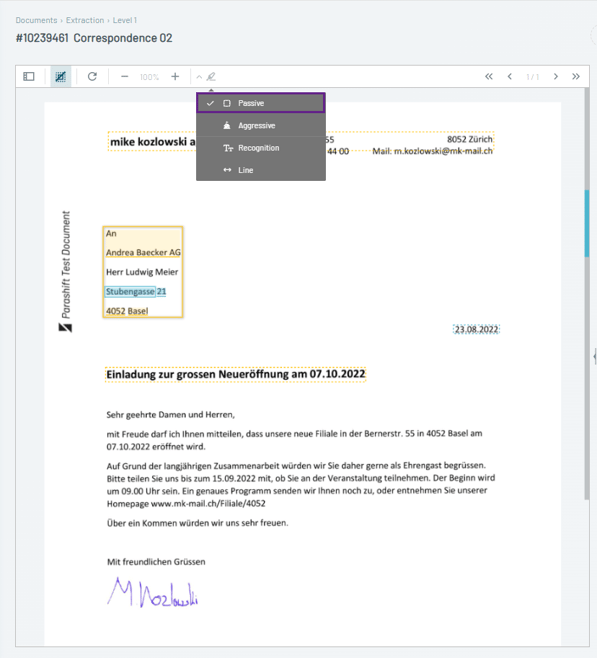
3. Aggressive
The “Aggressive” option highlights the extracted values on the documents in bright colors.
The field and section the user is currently in will be highlighted by thicker boxes around the values.
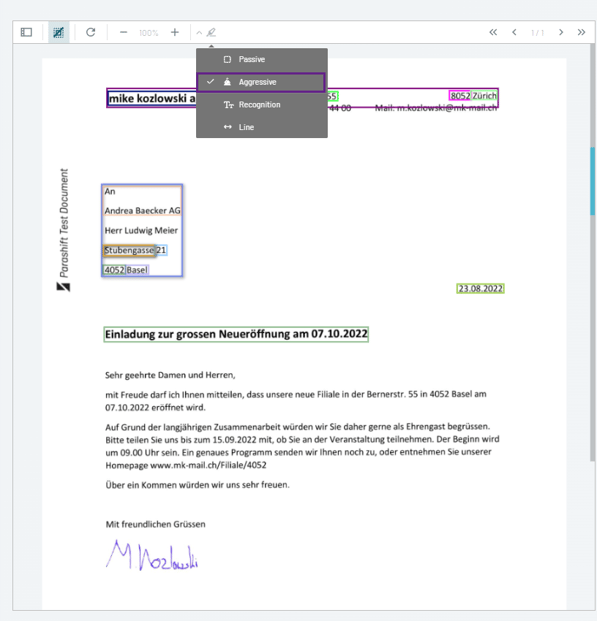
4. Recognition
The “Recognition” option highlights all tokens on the document that has been found by the OCR engine.
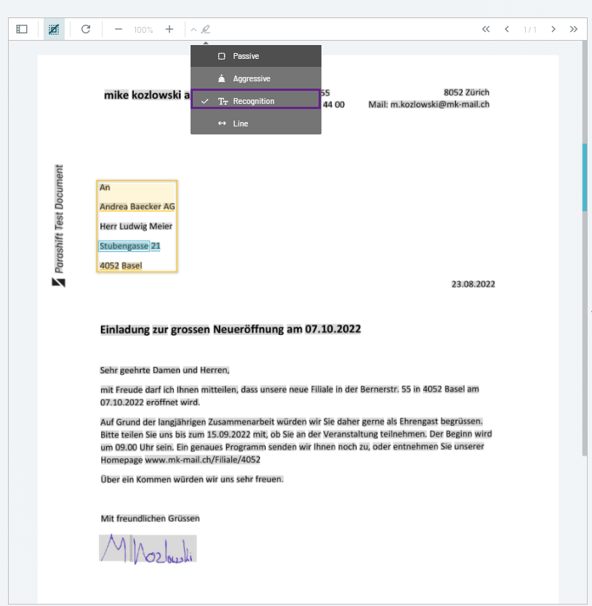
5. Line
The “Line” option adds a line that indicates where and which value has been found.