Invite Additional Users
Learn how to invite additional users to your personal account.
Inviting New Users
To add colleagues to your Parashift tenant, follow these steps:
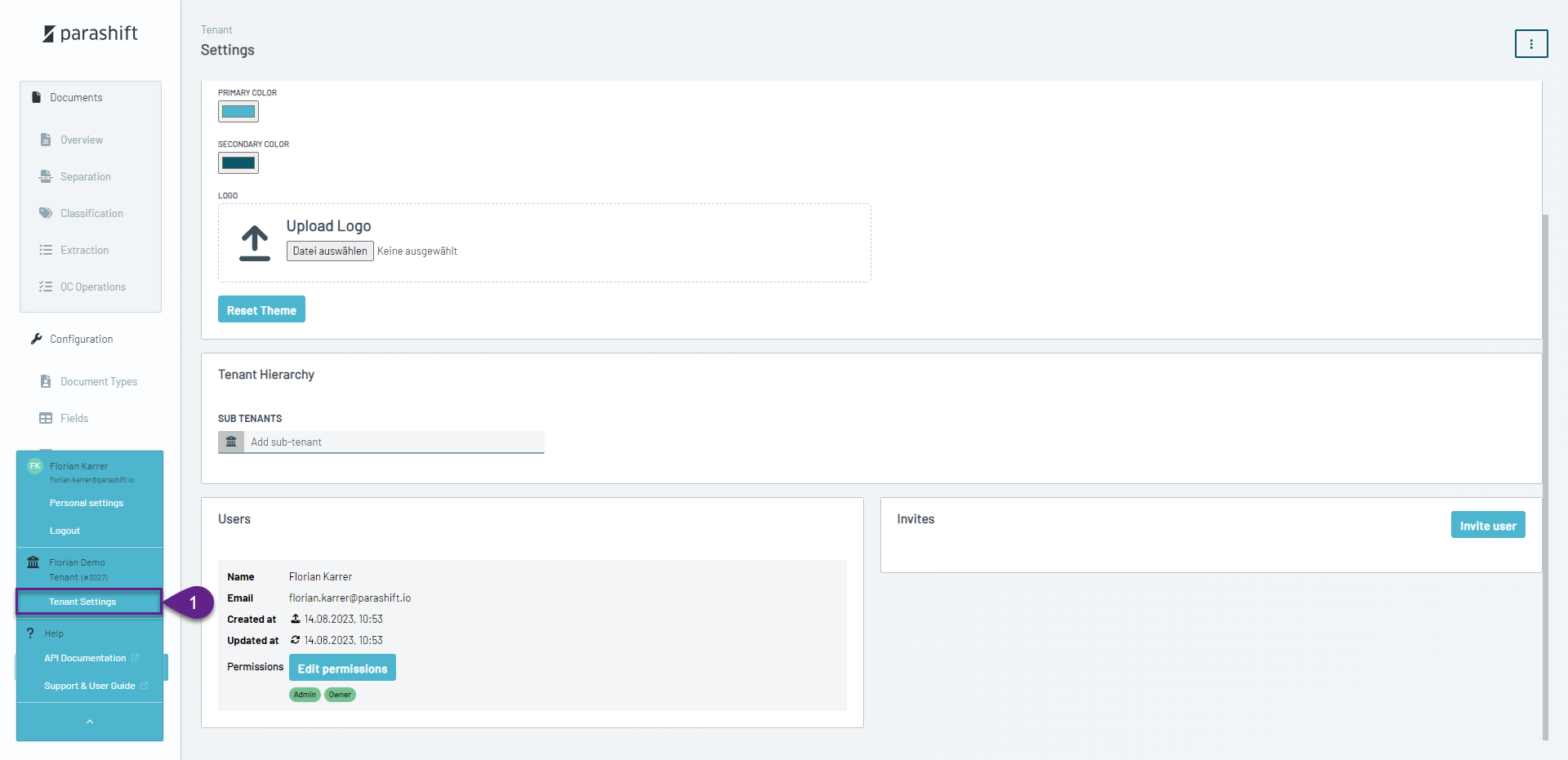
- Navigate to Tenant Settings
-
- Go to Settings > Tenant on the left-hand side of the interface.
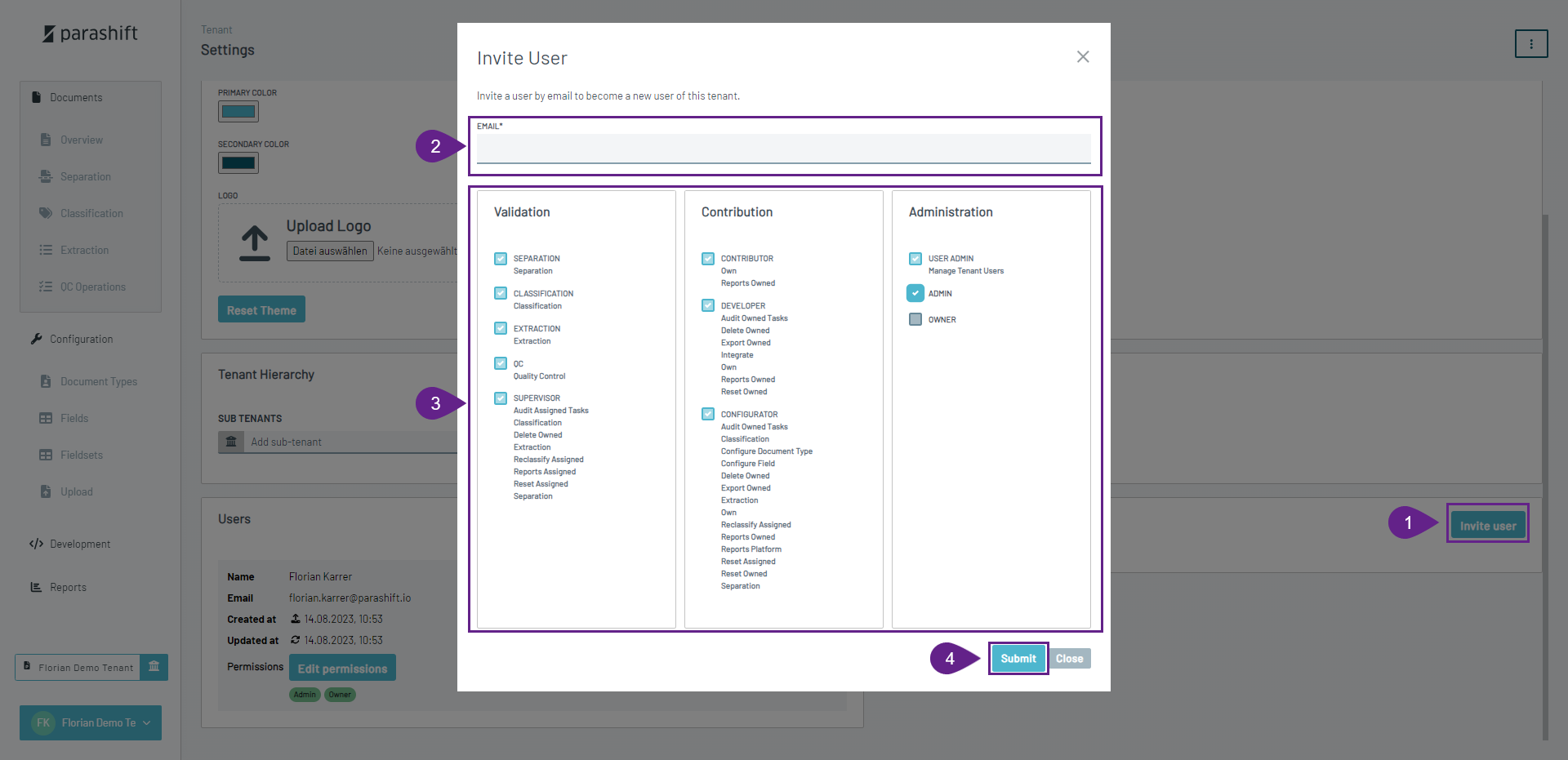
-
Invite a New User
- Click Invite User.
-
Enter the User's Email Address
- Enter the email address of the new user you wish to invite.
-
Set Permissions
- Set the user’s permissions based on their role.
Learn more: Roles and Permissions
- Set the user’s permissions based on their role.
-
Click Submit
- Once you've entered the details, click Submit.
The new user will receive an invitation email with instructions on how to accept the invitation and join your tenant.
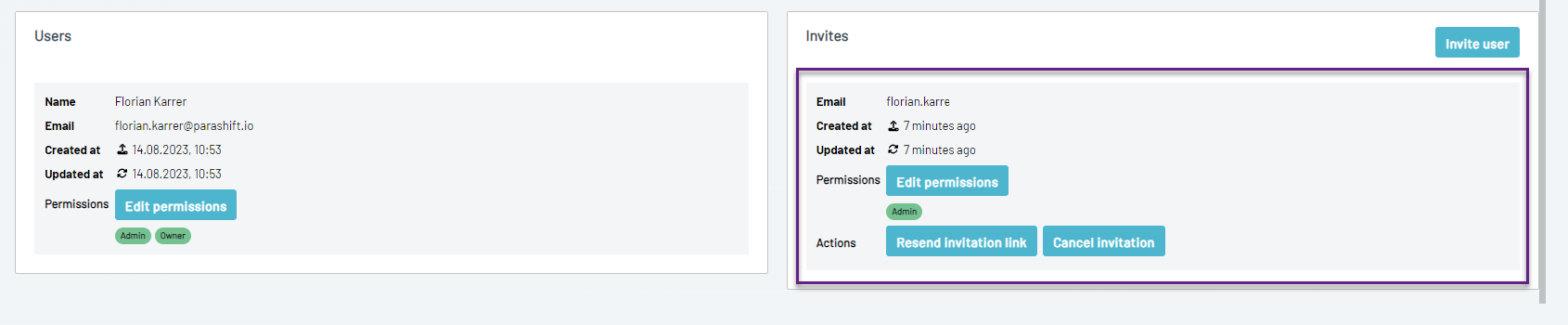
Managing Invited Users
While the user has not yet accepted the invitation, you can manage their status with the following options:
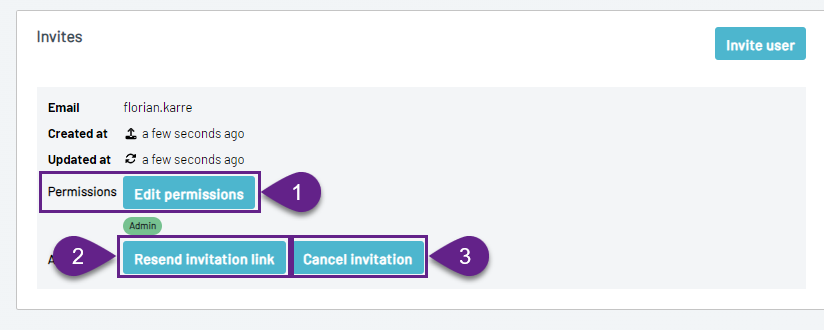
-
Edit Their Permissions
- Adjust the user’s permissions before they join.
Learn more: Roles and Permissions
- Adjust the user’s permissions before they join.
-
Resend the Invitation Link
- If the user didn’t receive the invitation, you can resend it.
-
Cancel the Invitation
- If needed, you can cancel the invitation process.
Once the user accepts the invitation, they will appear in the Users column in the tenant settings. Until then, they will remain in the Invites column.
Recommended Readings
To better understand the workflows of the Parashift Platform, the following readings and videos are recommended: Roles and Permissions