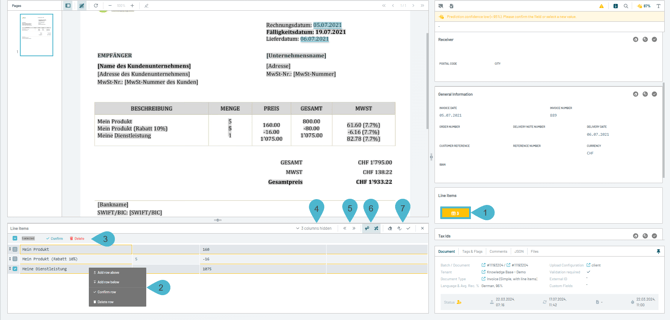Line Items Extraction with Table Input
Learn how to validate line items by using the Parashift Table Input Feature.
1. Access to Table Input
2. Row Selection Menu
Use the Right-Click-Mouse to open Row Section Box to manage specific rows. You can:
-
Perform Confirm and Delete actions on the selected rows.
- Add Row Above / Below – Choose to insert a new row either above or below the selected row.
3. Mark Row Menu
- Mark Rows for confirmation or deletion.
- Confirm and Delete entire row.
4. Hidden Columns
Columns that are not immediately visible may be hidden. This happens whenever a field is set as "optional" in the configuration or no value was found.
5. Navigation Options
-
Jump to Bottom / Top – Quickly navigate to the first or last row of the table.
6. Display Settings
-
Switch to Static Column Order – Lock the column arrangement to prevent accidental reordering.
- New Line on Enter – Enable the option to create a new row in the end when pressing the Enter key.
7. Clearing and Confirming Sections
-
Clear Section – Remove all entries from the current section.
-
Clear and Confirm – Clear data and confirm the changes in one action.
-
Confirm Section – Accept and save all rows in one action.