Manage Users
Learn how to invite and remove users in your Platform Account.
To manage users in your Parashift account, follow these steps:
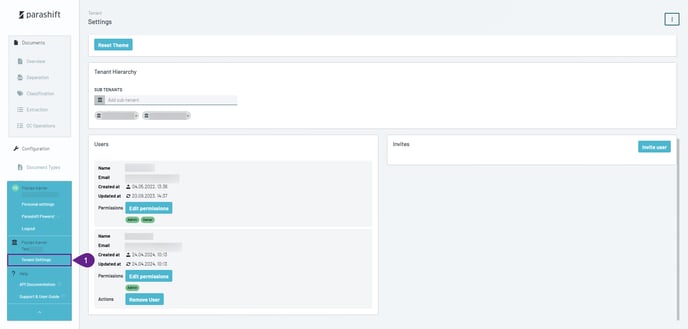
- Navigate to Tenant Settings
- Go to Settings > Tenant on the left-hand side of the interface.
- Manage Users
- At the bottom of the Tenant settings page, you will see all the users of the currently active tenant. From here, you can manage user roles and permissions.
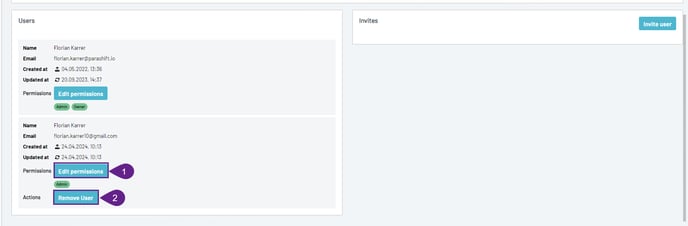
Manage User Actions
-
Edit Permissions
- You can edit the permissions for any user in the active tenant.
Learn more: Roles and Permissions
- You can edit the permissions for any user in the active tenant.
-
Remove User
- You can remove a user from the tenant if they no longer need access.
-
Invite Additional Users
- If you want to add new users to the tenant, you can invite them directly from this page.
Learn more: Invite Additional Users
- If you want to add new users to the tenant, you can invite them directly from this page.
-
Switch Tenant
- You can switch between tenants if you are associated with multiple tenants.
Learn more: Switch Tenant
- You can switch between tenants if you are associated with multiple tenants.
