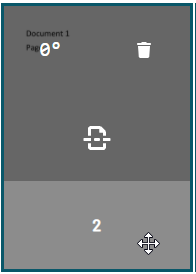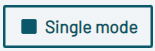Separate documents with manual validation
Learn how to manually separate a batch into single documents in the Parashift Platform.
In addition to the automatic separation of documents, the user has the option to separate documents manually.
For this, either the option "manual validation separation required" must be activated in the upload configuration, or the option "Batch" must be set in the upload step.
Document Separation Overview
The manual separation takes place in any case after the automatic separation, and so the user accesses the result of the automatic separation.
Via Documents > Separation you get to the overview of all documents and batches that need to be separated manually. The status of the entries is "separation validation".
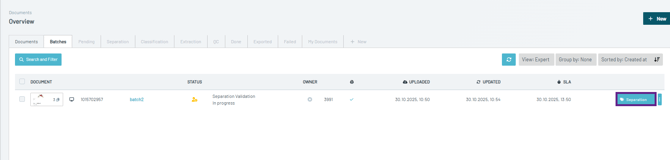
The "Separation" button opens the interface where the user can perform the separation. You can also open the "Serial mode" to process all batches one after another.
Document Separation Interface
The document separation interface is divided into four sections. On the left side there is a preview window of the selected page, on the top right there is the user interface with the individual buttons, in the middle right there is a list of all documents and associated pages and on the bottom right there is a details view and the Flag section where you can reject document or remove document from the training.
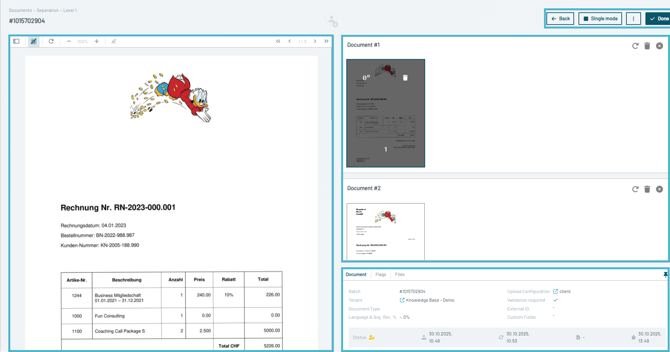
Buttons
| The "Back" button takes you back to the document separation overview. | |
|
|
The Parashift Platform distinguishes between a "Single mode" and a "Serial mode". This controls the behavior after pressing the "Done" button.
|
 |
If you are in "Serial mode", you can skip the current batch and the next batch will open. |
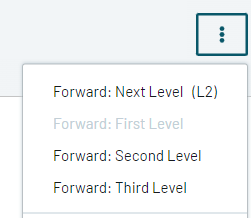 |
There are three (organizational) stages for the individual validation steps of separation, classification and extraction. If a user is not sure about the current batch, it is possible to forward this to another stage. |
|
The "Save" button allows you to save the current changes to complete the editing later. |
|
|
Use the "Done" button to confirm the correctness of the separation. Depending on the mode selected, you can return to the overview or go directly to the next batch. |
Rotate or Delete Pages, Split and Merge Documents and
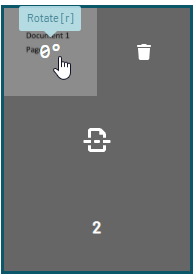 or or |
Each page can be rotated 90°, 180° or 270°. Short-Cut [r] |
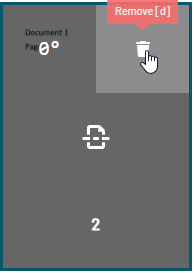 or or |
Delete a single page or a complete document Short-Cut [d] or [Shift + d] |
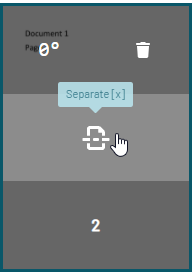 |
Split documents Short-Cut [x] |
|
Merge documents Short-Cut [Shift + x] |
Sorting and Reordering Pages
In the separation dialog it is also possible to sort the single pages manually, if the order of the pages of the original input file is not correct.
The Parashift platform offers drag-and-drop functionality for this purpose. The desired page must be selected in the lower third and can be moved to any position in the batch.