Change your Personal settings
Learn how you can chance your personal user settings and how to change platform language.
You can easily access your user settings from the bottom left corner of the Parashift Platform user interface.
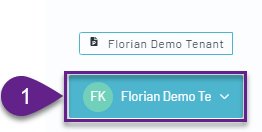
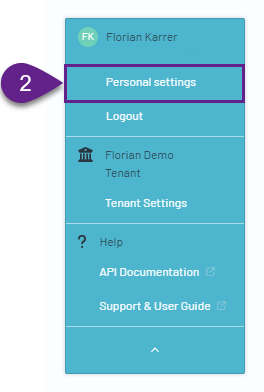
- Click your profile picture.
- Click "Personal settings".
In the user settings, you can manage security details and change your profile picture, contact information, and user name.
- Change your profile picture,
- Change your name and email.
- Change platform language.
- Change your password.
- Activate or deactivate Beta/Legacy features.
- Activate two-factor authentication.
